Example: Library Card Application
This walk-through demonstrates how operators use Looking Glass to complete a public library card application efficiently and accurately. Follow the three steps below: Scan, Retrieve, and Fill.
1. Scan
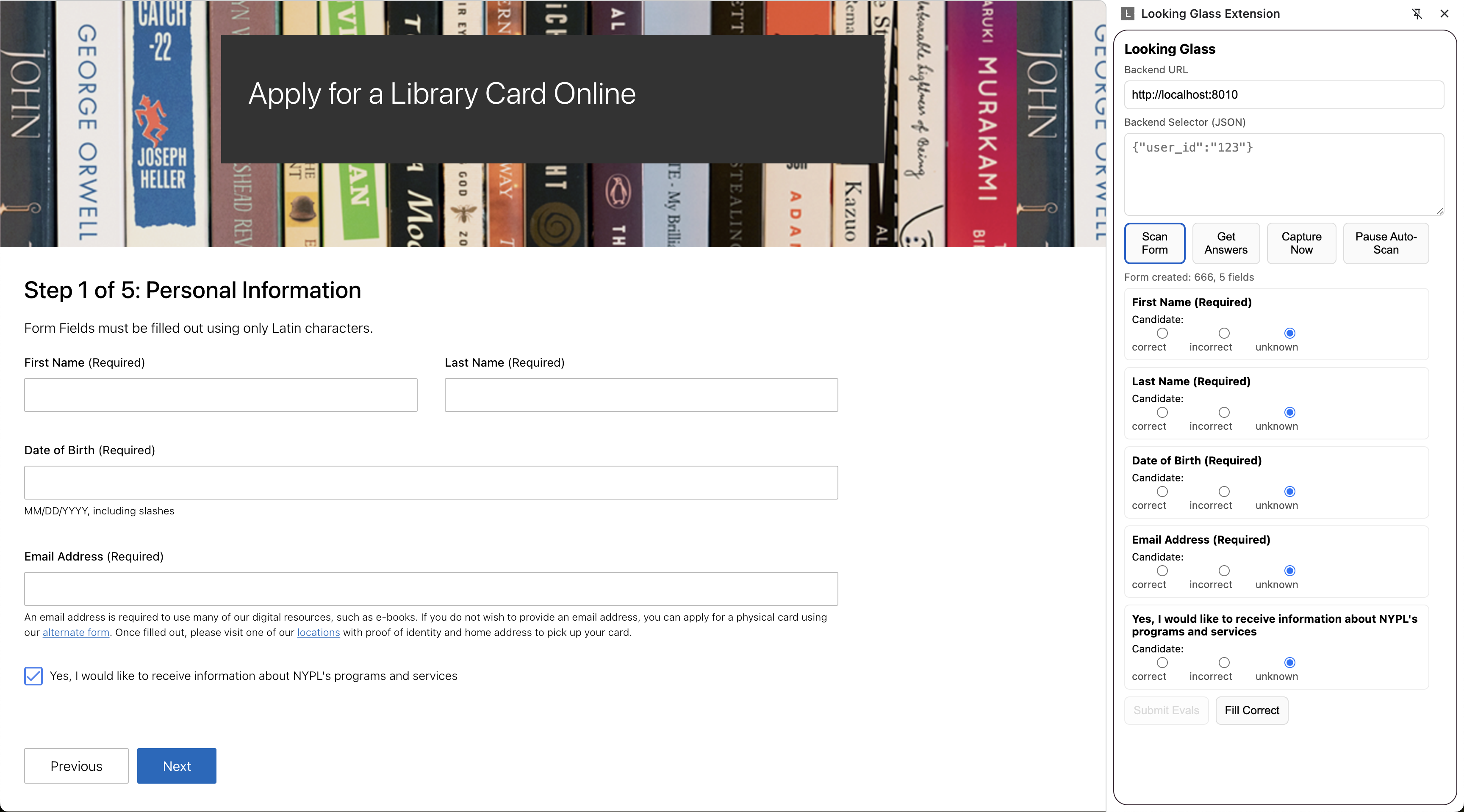
2. Retrieve
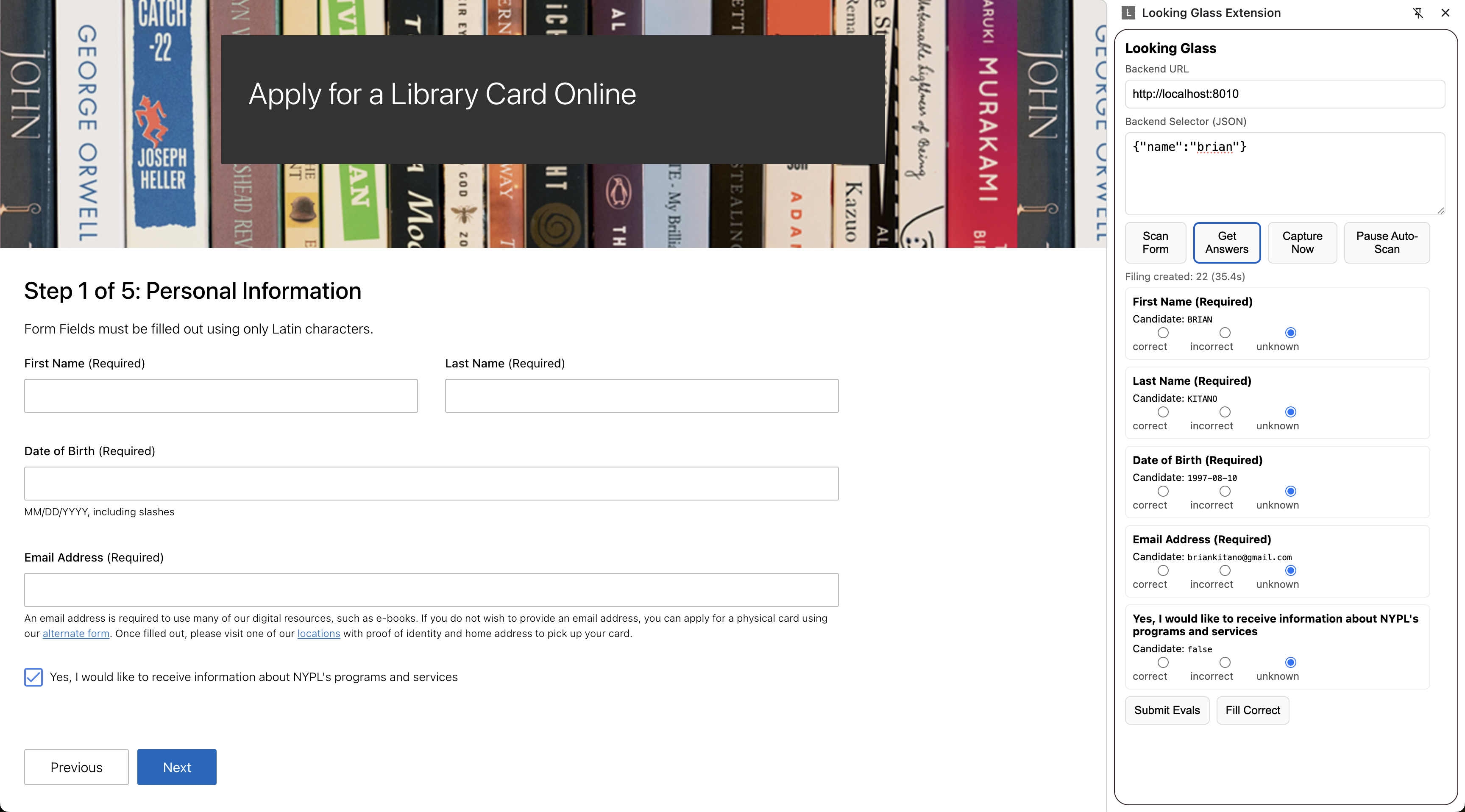
3. Eval and Fill
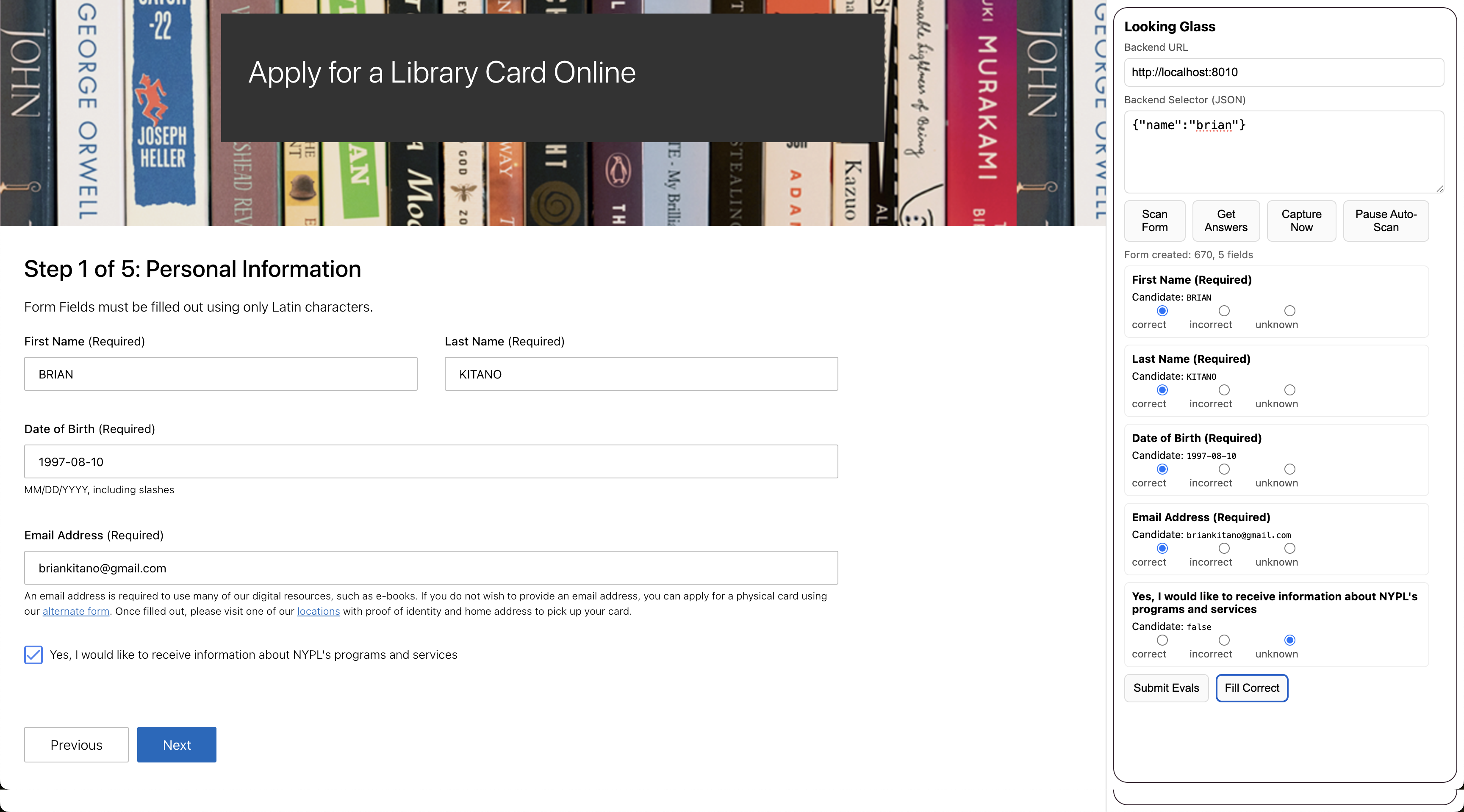
4. Stop or Resume
- Use End Session when the workflow is complete.
- To pause, close the extension; reopening resumes the session until it’s ended.
Next up: explore the Extension Demo to try the browser extension that scans forms, retrieves candidate answers from your backend, and helps you evaluate and fill fields.